I pin them on my own Pinterest board I named "Quotes" (creative huh?). I follow lots of other pinner's boards who seem to be more creative than me and name their boards cute names like:
Wisdom and Wit
Letters upon Letters
Words
Words, just words
Inspire
Write this down
Have you noticed all of the
pretty chalkboards on Pinterest?
I wanted to learn how to do it.
 |
| Not quite centered, but a good try! |
My camera is a very inexpensive but reliable 5 year old Kodak EasyShare C813 that our business uses to take photos of empty, vacant and most of the time "stinky" houses. It is a dirty job. Since the companies we work for require a date stamp, that option is always turned on (because I forget to turn it off). Recently I had to learn how to go into picmonkey and cover it up. You can see it in my previous posts, the date stamp is there in my photos, in bright yellow, in the corner, or it has been pasted over with a bright purple daisy. I was so proud when I learned how to fix that.
.jpg) |
| You can right click on this image and "save as" to use mine! |
Then I opened picmonkey and selected "edit a photo", then uploaded the chalkboard image.
Then I went to the overlay option on the menu on the left and chose my overlays, you can see the tree I have chosen.
Then I moved onto the Textures option and chose the "smudge".
This fades the text and blends it all together. Be sure to select the apply button afterwards to save your work. Then I saved it to my computer.
Whew, my first attempt....
at a how to....
on my blog...
is now over....
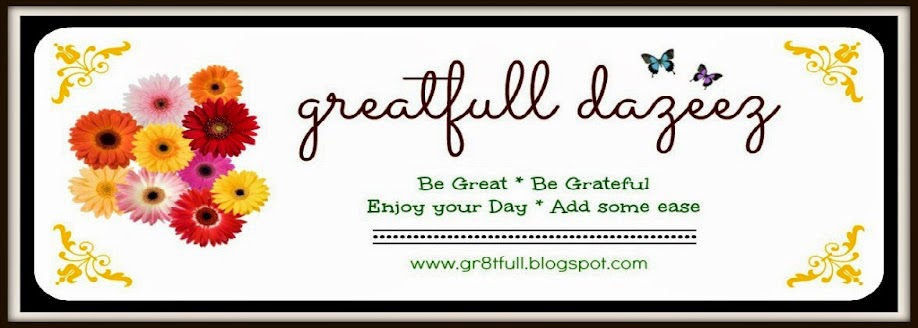







That is awesome ! Thank you so much. I intend to try a few things on picmonkey when i get home. Great post !
ReplyDeleteThank you Linda, I have went back and edited it a couple of times (after I fixed dinner), and googled how to print my screens. Hope this helps explain it a bit more. I am still learning and appreciate everyone's patience and guidance. I am learning to love picmonkey. I used the free version then later purchased the full package. I am not very crafty, but I have enjoyed learning this.
DeleteThis comment has been removed by the author.
ReplyDeleteI'm impressed. I love your result. I like picmonkey but I upload most of pics directly to Flickr and ipiccy lets me manipulate the photos on flickr.
ReplyDeleteThank you for popping over here!!! I am enjoying the computer so much now that I have found picmonkey. I found pizap thanks to the red snapper today, fell in love again! it has so many choices and was easier than picmonkey for me.
Deleteummm...i can't do that!! now you, have inspired me!!
ReplyDeleteyou always inspire me with your photos, I have a new appreciation for your great state. I must admit, all that i knew about NJ was housewives and snookie, LOL!
DeleteLooking good, I use picmonkey every day!
ReplyDeleteI am so happy to get to have a conversation with you! Any helpful hints you have for picmonkey you can share? I can use them!
DeleteI am a PicMonkey addict. there are six different chalk boards in PM... go to the punkin at the bottom and click on school and all the way to the bottome are the chalk boards, this is new in the past couple of months....
ReplyDeleteThank you so much for the info. I found it, but I don't know how to open picmonkey without having a photo. Is it possible to open it and then go to schoob - boards and get a blank chalkboard? Help!!
Deletetypo again, darn fingers.... school!
Deleteforgot to say you did a great job on your first how to tutorial.
ReplyDeleteTHANK YOU!
DeleteI have just got to set down and make myself play around with PicMonkey
ReplyDeletethanks for the encouragement
this weekend it's to be cool and I am not going to Homecoming for Mizzou so maybe I can play online
Great tutorial. Thanks for sharing the background! I am going to play with it.
ReplyDeleteBlessings,
Laura of Harvest Lane Cottage